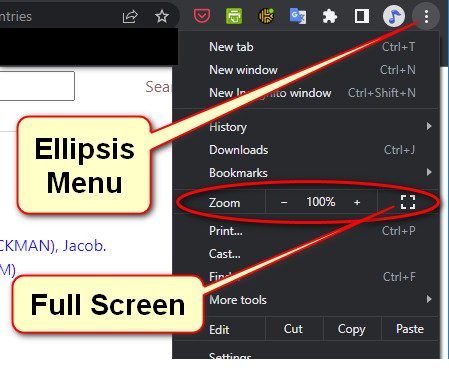Help
- Info buttons next to each field describe the data that goes in that field and how it is normally formatted. However, do not worry about getting it wrong when submitting edits; the Editors will make corrections of field location and data formats.
- See BMO Frequently Asked Questions here.
- For technical issues, see "Known Issues" below.
- Do not hesitate to write the editor: [email protected].
- The demo videos may not reflect the most recent changes in the program. For example, to re-enter a record to continue editing, do not use the "Submit Data" menu item, but go to the record directly and click the edit button.
- The green save button also submits your edits, but until the editor processes your edits, you can continue adding to them by clicking the edit button again.
- The data entry text boxes can be enlarged. Note the grip symbol in the bottom-right corner for dragging the box larger.
- Only .jpg, photos can be accepted.
- Any file size under 6Mb is acceptable. Anything 1Mb or larger gives good enough resolution for enlarging.
- Give the files enough time to upload. The spinner tells you the process is continuing, and when it is done, a green patch appears at the top of the screen notifying that the photos have been uploaded.
- After receiving an automatic notice that the photos have been uploaded, the editor will verify the photos and post them in the database.
- We have not created a way users can add or change captions after the photos have been published, but the editor is eager to do that for you. Just tell him the BMO number and the captions you want changed. Specify which photo by its sequence number.
- If you have imbedded captions in the metadata of your photos (the digital equivalent of writing on the back of a snapshot) the caption will automatically upload with your photos, giving you opportunity to edit the caption if you wish.
Known Issues
Some of the most up-to-date program functions in BMO may not yet be supported in some browsers or were not yet envisioned in older browsers. The resulting issues some users have encountered are shown below along with some easy workarounds. Some issues may be solved by updating your browser. BMO has been tested in Microsoft Edge and in Chrome, with and without the DuckDuckGo plugin that maximizes privacy. It is reported it also works in Safari. Please report new issues and we will try to resolve them.
This issue is a hard-failure in the Firefox browser. BMO has been tested in Edge and in Chrome (with and without the DuckDuckGo plugin.
This sometimes happens when you click the permalink button with the fields expanded. Depending on which path you used to get to that record, do one of the following:
- Put your browser in full-screen mode (F11 to toggle)
- Click the button to "Collapse All Sections"
- If you got to the record by entering its BMO number, click your browser's refresh button.
- If you got there after a search and opening one of the hits, click "Return to list"
- If it is still stuck, click your browser's back button.
(Tested in Chrome and Edge) Two solutions are available by clicking the ellipsis in the upper right corner of the browser (see screenshot below).
- Solution 1: (recommended) Toggle to full-screen mode (F11).
- Solution 2: Adjust browser zoom setting with ctrl-mouse wheel or through the browser ellipsis menu as shown below.